I found recently a situation where the Godaddy cert chain wasn’t installed and some phone clients had issues, the following is a proven request\import process to install the cert and chain.
So I gave this process to a friend and found out that I should either rename or subtitle this post, “Getting SBS 2008 to recognige your 2048 bit certificate” – great side effect!
- First make your cert request in powershell, it should look something like this:
- New-ExchangeCertificate -GenerateRequest -SubjectName “C=US, O=Company, CN=mail.domain.com” -domainname mail.domain.com,autodiscover.domain.com,hostname,hostname.domain.local -FriendlyName mail.domain.com -privatekeyexportable:$true -path c:\cert_myserver.txt
- IMPORTANT: don’t do any new cert requests or run any wizards until the cert is imported
- Send the cert request to Godaddy as a UCC certificate
- Import the Certificate to complete the request
- Import-ExchangeCertificate –Path “C:\CertificateFile.cer” | Enable-ExchangeCertificate -Services pop, smtp, iis, imap
- Export the certificate
- Start –> Run –> MMC –> Add Snap-in –> certificates –> Local computer
- Right click certificate –> all tasks –> export
- Include the certificate chain and private key
- Enter a password
- Re-Import certificate including chain (this imports the chain certs also)
- Right click in a blank area of the certificate MMC –> all tasks –> import
- Select the certificate you exported –> import –> include the certificate chain.
And yes there are other was to get to the same result, this is just a simple easy to explain way

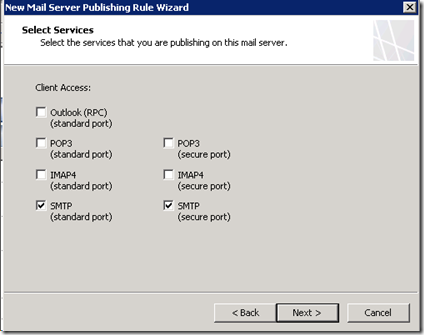
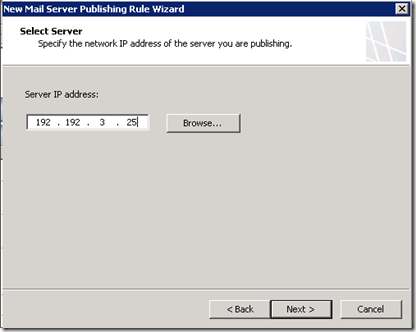






![image_thumb24[1] image_thumb24[1]](https://exchangemaster.wordpress.com/wp-content/uploads/2010/04/image_thumb241_thumb.png?w=351&h=331)



![image_thumb8[1] image_thumb8[1]](https://exchangemaster.wordpress.com/wp-content/uploads/2010/04/image_thumb81_thumb.png?w=404&h=379)
![image_thumb9[1] image_thumb9[1]](https://exchangemaster.wordpress.com/wp-content/uploads/2010/04/image_thumb91_thumb.png?w=396&h=373)

![image_thumb11[1] image_thumb11[1]](https://exchangemaster.wordpress.com/wp-content/uploads/2010/04/image_thumb111_thumb.png?w=386&h=362)
![image_thumb12[1] image_thumb12[1]](https://exchangemaster.wordpress.com/wp-content/uploads/2010/04/image_thumb121_thumb.png?w=363&h=340)

![image_thumb14[1] image_thumb14[1]](https://exchangemaster.wordpress.com/wp-content/uploads/2010/04/image_thumb141_thumb.png?w=366&h=345)



![image_thumb19[1] image_thumb19[1]](https://exchangemaster.wordpress.com/wp-content/uploads/2010/04/image_thumb191_thumb.png?w=348&h=326)















